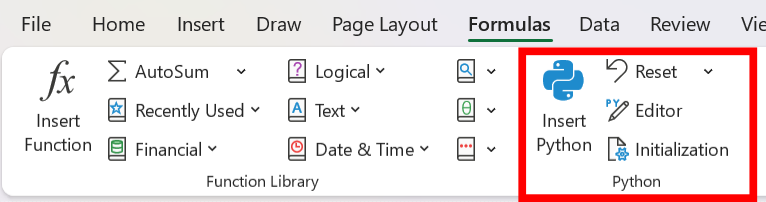Create accounts¶
- Create an Anaconda account if you do not already have one. This account will be used to access the Anaconda Toolbox for Excel.
- Create a Microsoft 365 account if you do not already have one. This account will be used to download the desktop version of Excel ahead of time. For this tutorial, you will be provided at the conference with an M365 login that will give you access to the Python in Excel feature. If you already have an M365 account that gives you access to Python in Excel, you can use that instead.
To check if you have access to Python in Excel, open Excel and type
=PY()in a cell, or look for the “Python” button in the “Formulas” tab.
From here, follow the instructions for your operating system to finish setting up.
MacOS and Windows¶
Download Desktop Excel¶
Download the appropriate installer for your operating system. After installing, use your M365 account to sign in.
If you have a free/personal M365 account, you will likely see a popup when you open Excel asking you to start a 1-month trial or start a 5-day pass. Choose either option, or wait until the tutorial where a temporary account will be provided for tutorial attendees.
Install the Anaconda Toolbox¶
Install the Anaconda Toolbox for Excel. This is an add-in that provides access to the Anaconda Python distribution and its packages directly from Excel.
Linux¶
Since there is no desktop version of Excel for Linux, you will need to use the web version of Excel. This version is missing the Power Query feature, but you will be able to use and try out all of the rest of the Python in Excel and Anaconda Toolbox features.
To use the web version of Excel, go to Excel on the web and sign in with your M365 account provided at the conference.
Try out the anaconda toolbox in the web version of Excel via a template.